Oh, this site is VERY interesting! I watched the YouTube presentations on Google Maps' features: add a place, edit the map, driving instructions, street view and transit.
Add a place: This is particularly helpful for new businesses who can add their locations on the map for the world to see. In the library environment, we can add specifics such as the locations of the central and branch libraries, including their addresses and write perhaps a few words about the services offered.
Edit the map: We can add new information, make corrections or edit details, update places or even remove or delete info if no longer relevant (like a library having relocated to a new location).
Driving instructions: Well, I'm sure this is familiar to most people who drive.
Street view: I like this one. This allows you to view street level photographs, take virtual walks (pan, rotate and zoom), explore cityscapes, landmarks, points of interest, and find shops, restaurants, parks, hotels and more. I can imagine how useful this will be for the Community Information Librarian and the Local Studies Librarian.
Transit: This is pretty much like the Driving Instructions where you get directions from one place to another, EXCEPT that Transit is really for making public transport easy. Transit gives step by step directions for the entire route (journey) whether by foot (walking), by train, or by bus. You can see exactly where you have to be. It also gives travel times and transfers for each leg of the trip.
In Google Maps, I entered "liverpool, nsw, australia" as my search engine and was rewarded with the map of Liverpool (and neighbouring places). Within the map are the following options: Get directions: To here-From here; Search nearby, Save to My map. I clicked on Search nearby and typed in library. There were 2,157 results and first on the list was Liverpool City Library. I clicked on Liverpool City Library and there it was on the map, complete with its address. Within the map itself are the following options: Write a review - more info, Get directions, Search nearby, Save to My Maps, Send to phone, Edit. I immediately saved this to My Maps. Just right above the map are the following: View in Google Earth, Print, Send, Link to this page. I sent this map via email to the nswpln team by way of testing if this really works.
The top right corner of the map itself showed the following: Map, Satellite and Terrain. All three gave different views. This feature will definitely be very useful for our Council people in charge of mapping the area, for our customers interested in viewing Liverpool in different ways, and very specially for our historical society and Local Studies library staff. Great website!
Friday, March 28, 2008
Google Maps
Subscribe to:
Post Comments (Atom)
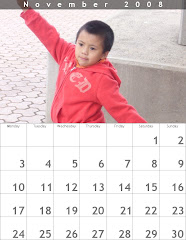

No comments:
Post a Comment